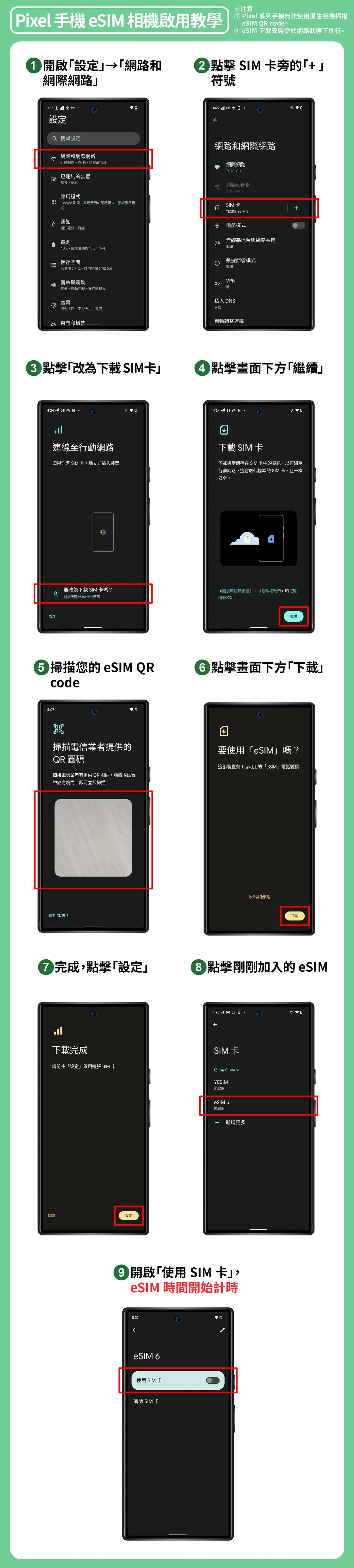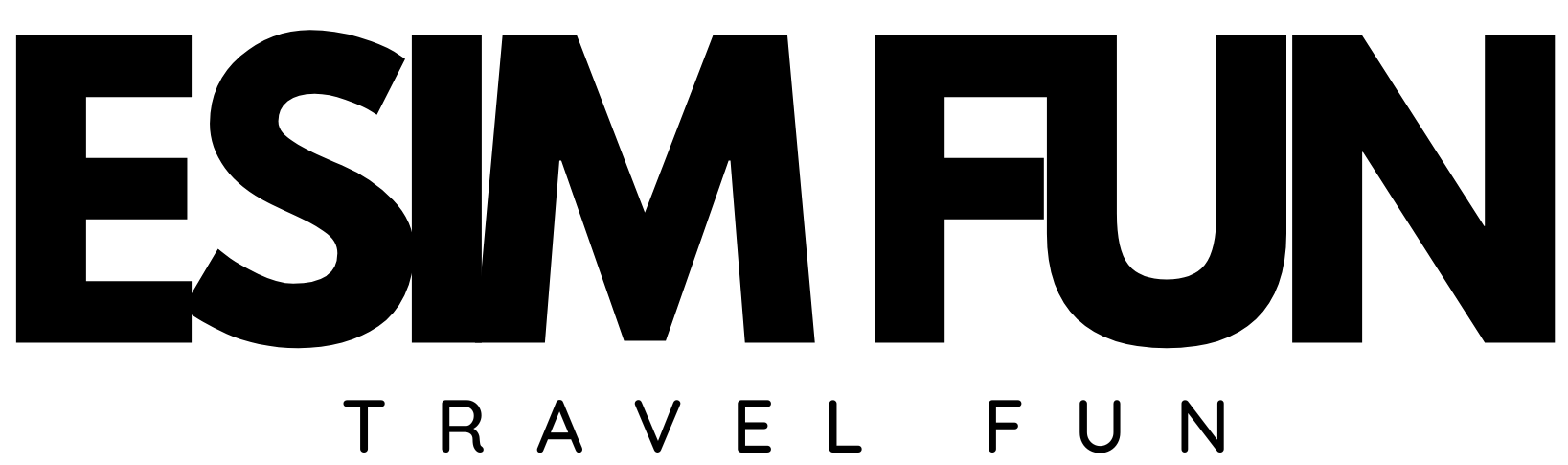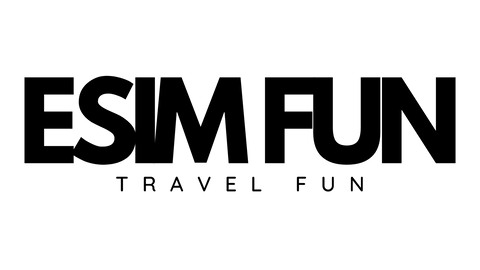Frequently Asked Questions about eSIM
What do I need to know before purchasing an eSIM?
I have completed the purchase, but I don't know how to set it up and activate it?
Come and take a look at the following eSIM troubleshooting tips!
【💡Important Information Before Purchase】
- Please check if your mobile device is compatible before purchasing.
- Please install and download while connected to the internet.* Download to activate immediately, please pay attention to the download time
- An eSIM QRCODE can only be [scanned once] and cannot be reused.Invalid after installation via scanning.
- After the installation is completed by scanning the code, please do not uninstall it by yourself..【Deleting means the plan becomes invalid, do not delete manually.
- Please join the plan and start using it within 90 days after placing the order (if the plan is not used within 90 days, it will automatically become invalid).
- If Plan One is used, a return and refund can only be processed if the customer service personnel determine that there is a fault with the service itself.The refund processing time is 15-20 working days (excluding holidays).If the customer service determines that it is due to human factors, a Qrcode will need to be resent.A handling fee of 30 yuan will be charged.
- According to current regulations in Taiwan, digital content (such as e-books, music, videos, games, and apps) is not subject to the "7-day appreciation period for online shopping services" restriction. To protect your rights, we recommend checking whether your phone supports eSIM before making a payment; however, based on the principle of serving customers, if there is a return request due to product defects (such as a high error rate) or technical issues that are not malicious, we are still happy to provide a refund service and will promptly address any difficulties encountered.
Mobile device model that supports eSIM: 【Taiwan version】
【Apple】
- iPhone 16 Series
- iPhone 15 Series
- iPhone 14 Series
- iPhone 13 Series
- iPhone 12 Series
- iPhone 11 Series
- iPhone XS Max
- iPhone XS
- iPhone XR
- iPhone SE 2
- iPhone SE 3
【Google】
- Pixel 9 Pixel 9 ProPixel 9 Pro XLPixel 9 Fold
- Pixel 8 Pro, Pixel 8
- Pixel 7 Pro, Pixel 7
- Pixel 6a, Pixel 6 Pro, Pixel 6
- Pixel 5
- Pixel 4a (5G), Pixel 4a, Pixel 4 XL, Pixel 4
{OPPO}
- Find X3 Pro
- Find X5 Pro
{Xiaomi}
- Xiaomi 13, Xiaomi 13 Lite, Xiaomi 13 Pro
- Xiaomi 12T Pro
[Vivo]
- X90 Pro
【Sony】
- Xperia 10 IVXperia 10 V
- Xperia 5 IV,Xperia 5 V
- Xperia 1 IVXperia 1 V
[Other Brands] Due to differences in sales in various regions, please inquire with the original manufacturer for mobile phone purchases.
Samsung phones and Apple iPhones sold in China, Hong Kong, and Macau cannot use eSIM due to regional sales policies. Please be sure to pay attention.
How to check if your phone supports eSIM?
You can use the method 【*#06#】 to check if eSIM is supported. The checking method is as follows:
- Open dial screen
- Enter *#06#
- If a barcode or text with EID appears, it indicates that the mobile phone supports eSIM.
- This method cannot ensure 100% effectiveness / If unsure, please consult the original manufacturer of the phone.
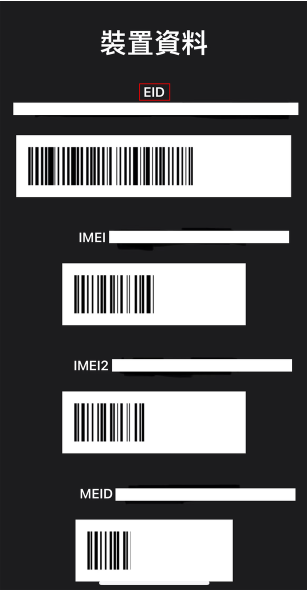
★For iPHONE devices [Scan QR code to activate]
-
- Open the native camera and scan your eSIM QR code.
- Click "Continue" to agree to enable the camera eSIM.
- Click "Continue" to download and install the eSIM.
- Completed, eSIM timer starts now
- Click on the eSIM you just added
- Confirm eSIM number activation, data roaming enabled
- Confirm that your mobile data network is using the eSIM plan.
💡Little Reminder: If you are still unable to connect to the internet after completing the settings, please confirm that the "APN" is set toThe "APN" value for the order confirmation letter, please refer to "Question 9" for the operation settings.
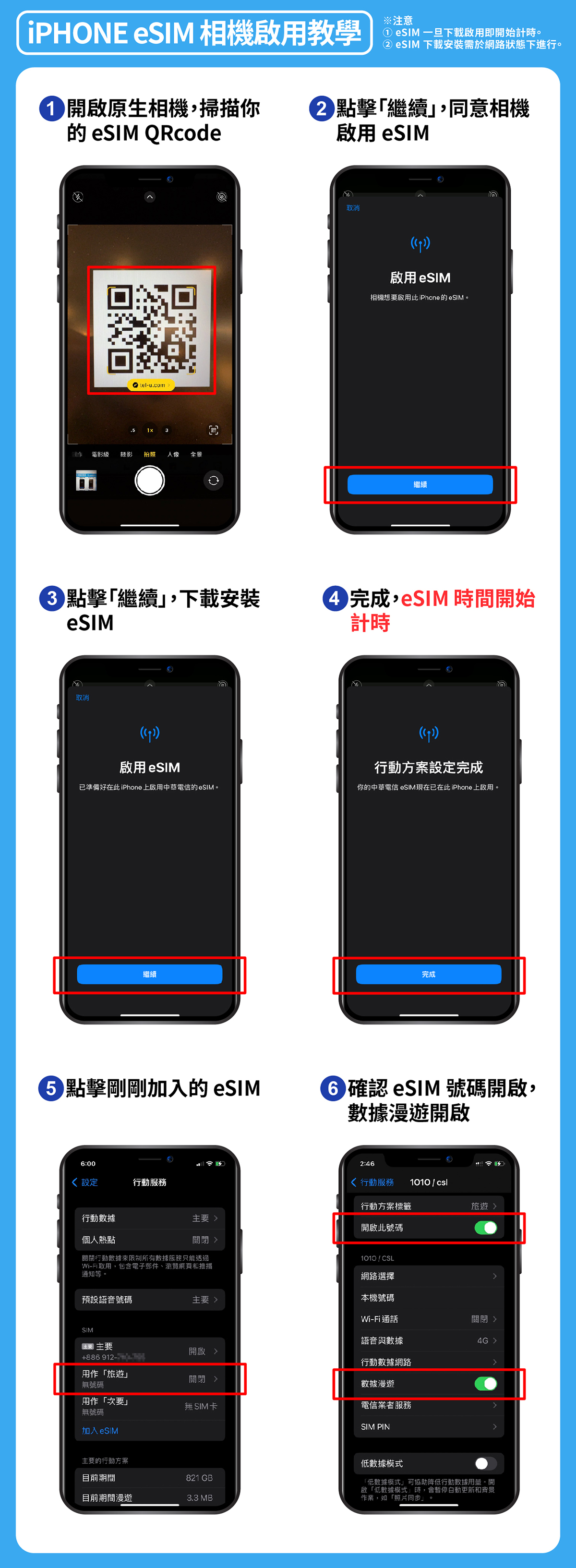
★For Android devices [Scan QR code to activate]
-
- Open "Settings" → "Network and Internet"
- Click the "+" symbol next to the SIM card
- Click "Change to Download SIM Card"
- Click the "Continue" button at the bottom of the screen
- Scan your eSIM QR code
- Click the "Download" button at the bottom of the screen
- Done, click "Settings"
- Click on the eSIM you just added
- Turn on "Use SIM Card", the eSIM timer starts now
💡A little reminder: If you still cannot connect to the internet after completing the settings, please confirm that the "APN" is set to the "APN" value in the order confirmation email. For operation settings, please see Android / iOS